
MS Edge
Boost your browsing experience with world-class performance and speed with Microsoft Edge. It is loaded with security features and advanced controls designed to help keep you safe online. PC Gaming Performance. Sidebar Tools & Apps. Sleeping Tabs. Organize Tab Groups.
Clear browser cache
View and delete browser history in Microsoft Edge
You can view and clear your Microsoft Edge browsing history stored on a single device, across all synced devices, and in the cloud. You may choose to clear your browsing history at any time.
Clear browsing data stored on your device
To clear your Microsoft Edge browsing data, first decide if you want to delete the data only on the device you’re currently using, or across all synced devices. To clear browsing data just on the device you’re currently using, make sure sync is turned off. If you want to clear browsing data on all synced devices, make sure you are signed in and sync is turned on. Items that are synced will be cleared across all synced devices.
To turn off sync:
-
Select Settings and more .
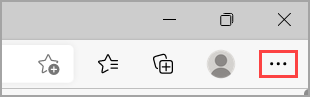
-
Go to Settings > Profiles > Sync and select Turn off sync.
To clear your browsing data in Microsoft Edge:
-
Select Settings and more > Settings > Privacy, search, and services.
-
Under Clear browsing data > Clear browsing data now, select Choose what to clear.
-
Under Time range, choose a time range from the drop-down menu.
-
Choose the types of browsing data you want to clear (see the table below for descriptions).
For example, you may want to remove browsing history and cookies but keep passwords and form-fill data. -
Select Clear now.
Project
- Project 2: Download: Miata-coconut-avocado-banana
- Copy a Picture from the Internet
Videos
Video Introduction to MS Edge